Action Planning:
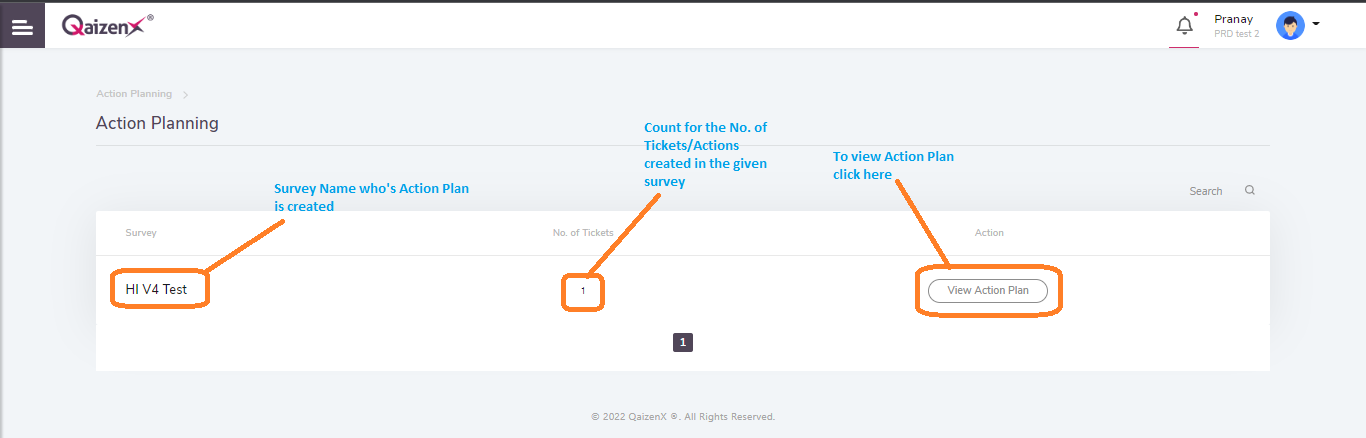
By clicking the “Action Planning” button from the navigation bar, you can access the Action Plan which is created for the particular survey.
Here you can see the “View Action Plan” button to see the Action Plan for the survey, including the count for “No. of Tickets” created for the particular survey.
By clicking on the “View Action Plan” button, you can access the Action Plan.
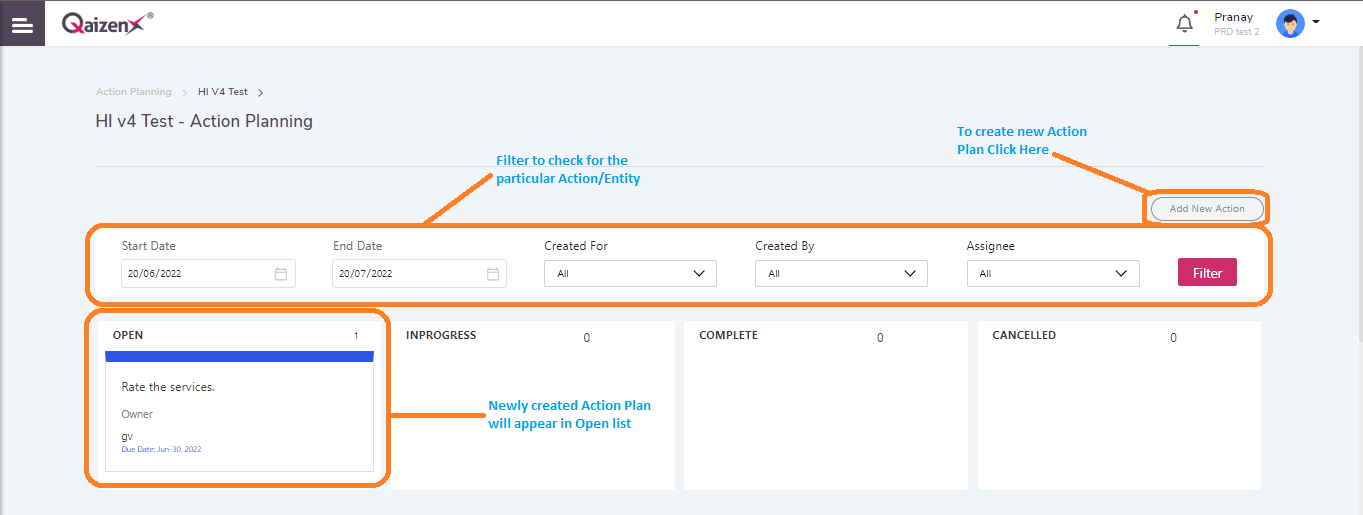
After clicking on the View Action Plan button, this screen will appear where you can check the newly added/created Action Plan as well as the existing Action Plan. You can check the status of any Action Plan here by filtering out the details.
New Action Plan, you need to create an exception to any internal survey actions. By clicking on the Add New Action button, you can do that.
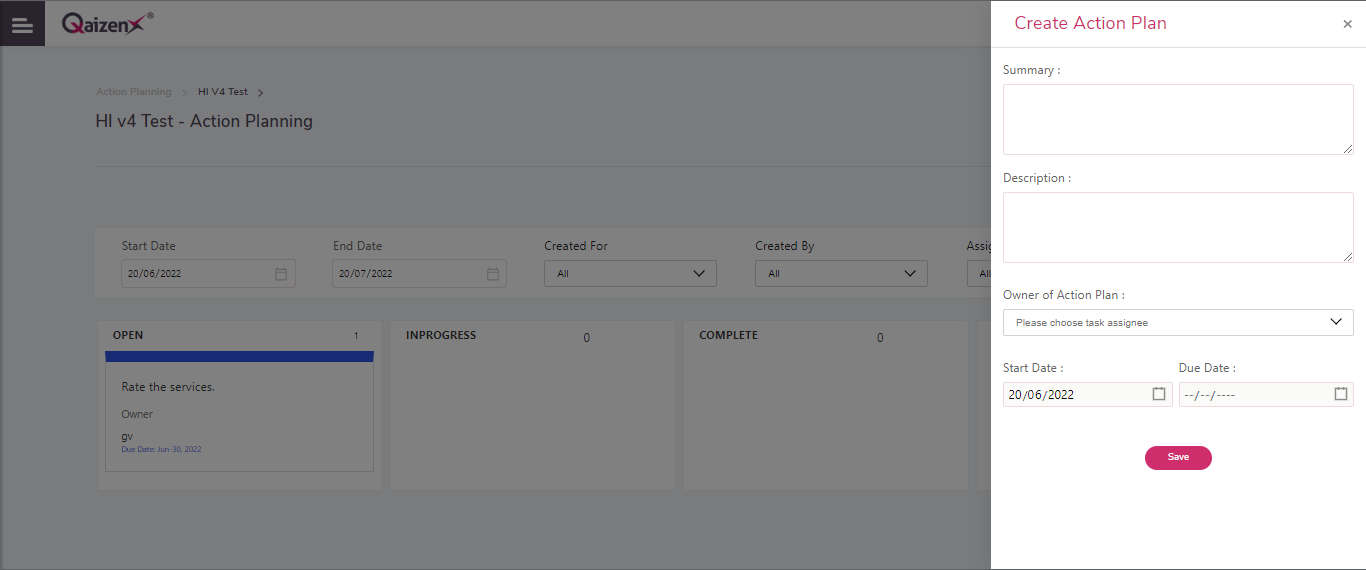
After clicking on the “Add New Action” button this screen will appear where you’ll need to put a summary for the Action Plan followed by a description.
You can also assign the Owner of the Action Plan who will be taking care of that Action Plan by selecting the assignee from the drop down menu.
Note: Assignee can be added from the User Management by creating a new user.