Users can build a set of questions for a survey simply by clicking/dragging the type of questions as per the requirement from the toolbox given..
For instance, a user can add Rating type questions, Single Line text questions, Star Rating questions Drop down statements all at the same time for one specific survey.
1. Page Creation: The User can create the survey on different pages or on a single page depending upon the need. A new page can be created by clicking on the page drop down and clicking on the “Add new page” option. Users can create multiple pages and respective content can be managed page-wise.
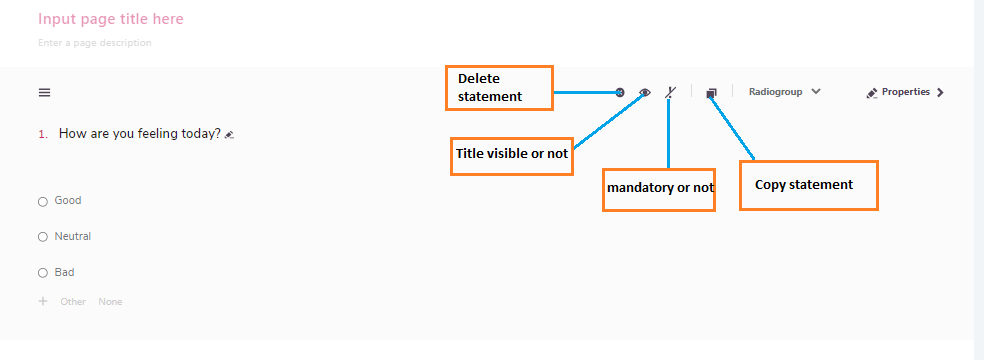
The User can also move between the pages by using the navigation button present. Also, the user can switch between the pages by selecting the desired page and statements can be added under the same-Edit/Delete/Copy Page: Page can be deleted, edited, copied by using the respective icons present in the Page Setting icon as highlighted in the below screenshot.
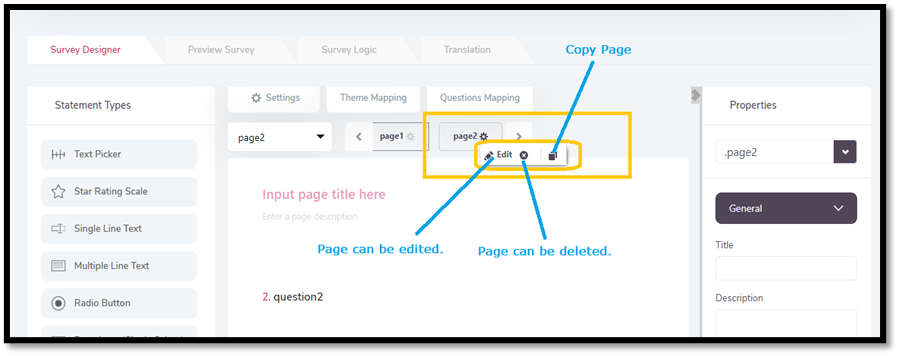
2. Statement Addition/Customization:
Users can choose from the statement types present on the left-pane menu. Just a click on the question type and the question will be added to the selected page. This process can be repeated for adding more questions to the survey.
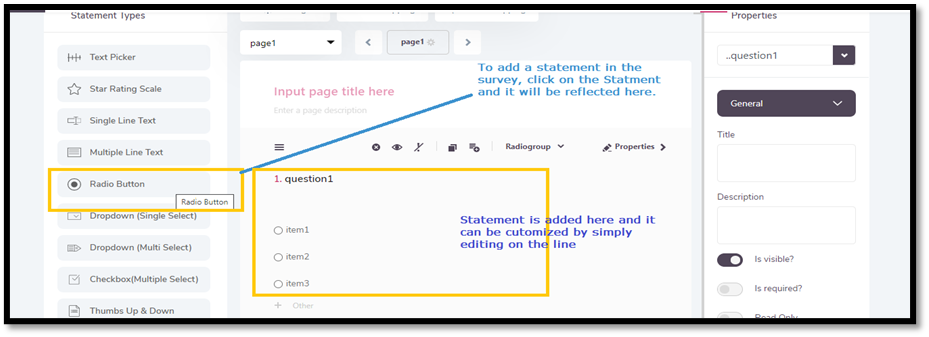
Once the Statement is added, it can be customized by clicking on the Statement text-
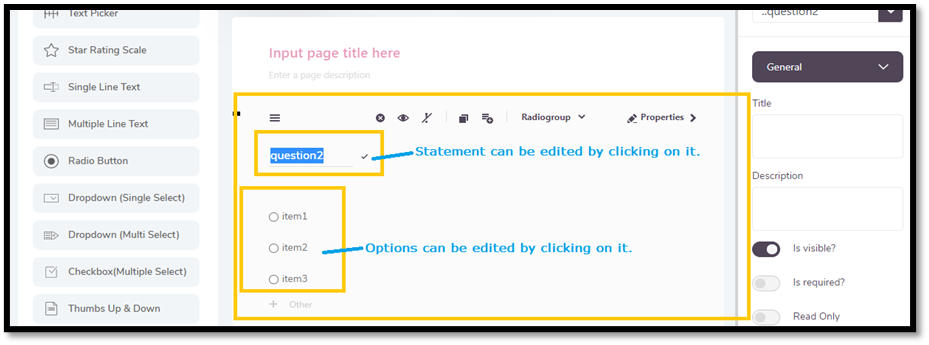
Once the statement is edited, there are various properties that can be managed for each of the statements. Details are mentioned below-
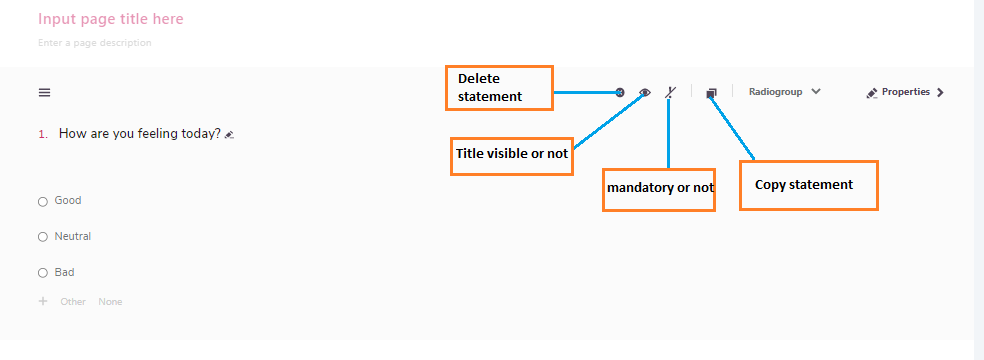
Note: Please refer the above screenshot for the reference of below functionalities-
- Delete Statement– Statement can be deleted by clicking on the cross icon.
- Visibility of the Title of the statement– Users can change the visibility of the questions by enabling/disabling the icon.
- Mandatory– Statement can be made mandatory or not depending upon the requirement.
- Copy Statement– Statement can be copied by clicking on the icon.
- Type of options– Users can choose whether the checkbox, radio button or dropdown is required. This feature is restricted to Radio Button or Dropdown type questions only.
- Properties– Clicking on this icon will open the right-hand pane of this statement where further properties of the statement can be managed.