Users can create new templates from the Survey Template Dashboard, through “Create Template” or Total/Active/Published/Unpublished Templates. Also, the users may view the existing templates through the “View Existing Template” option.
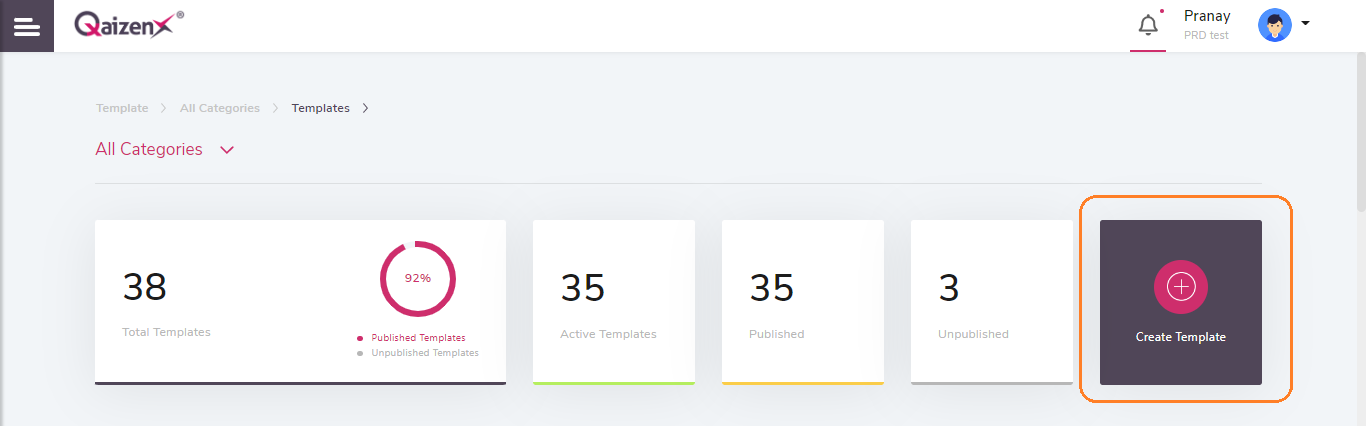
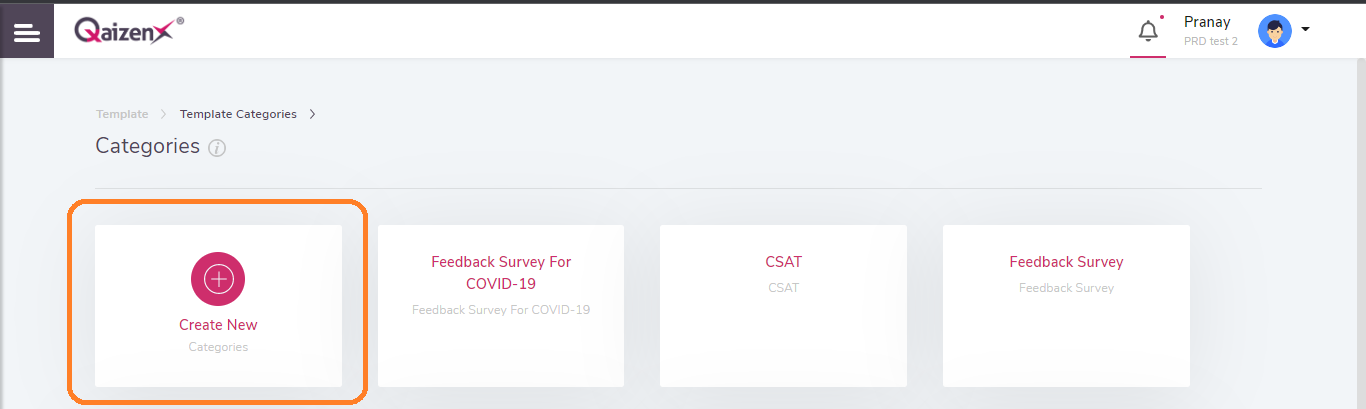
After clicking on the ‘Create Template’ option, users will be taken to the screen where they will have to create a Template Category.
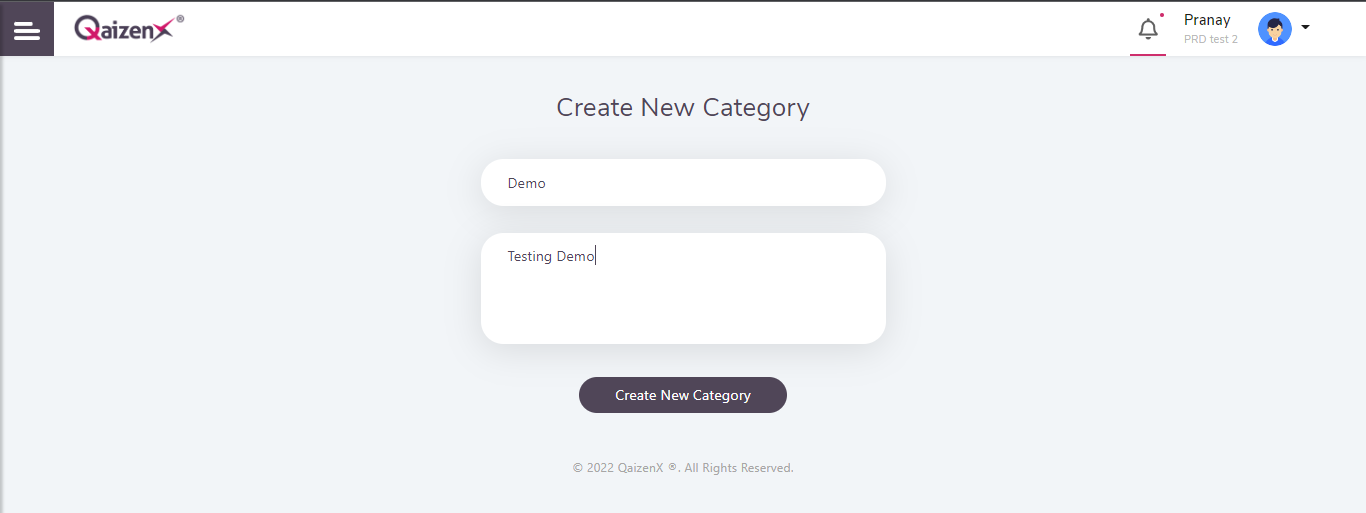
Users can create Categories for each survey templates. After creating a category, users can then allocate a template to the category. Each survey template will come under a category created by the user. Users are also provided with the option of deleting and editing an existing category. In editing, users will be able to change the name and the description of the existing category. Deleting the category will remove all the templates and themes associated with the Category. Users can create any number of templates on a category i.e. there are no limits of creating survey templates on a given Category.
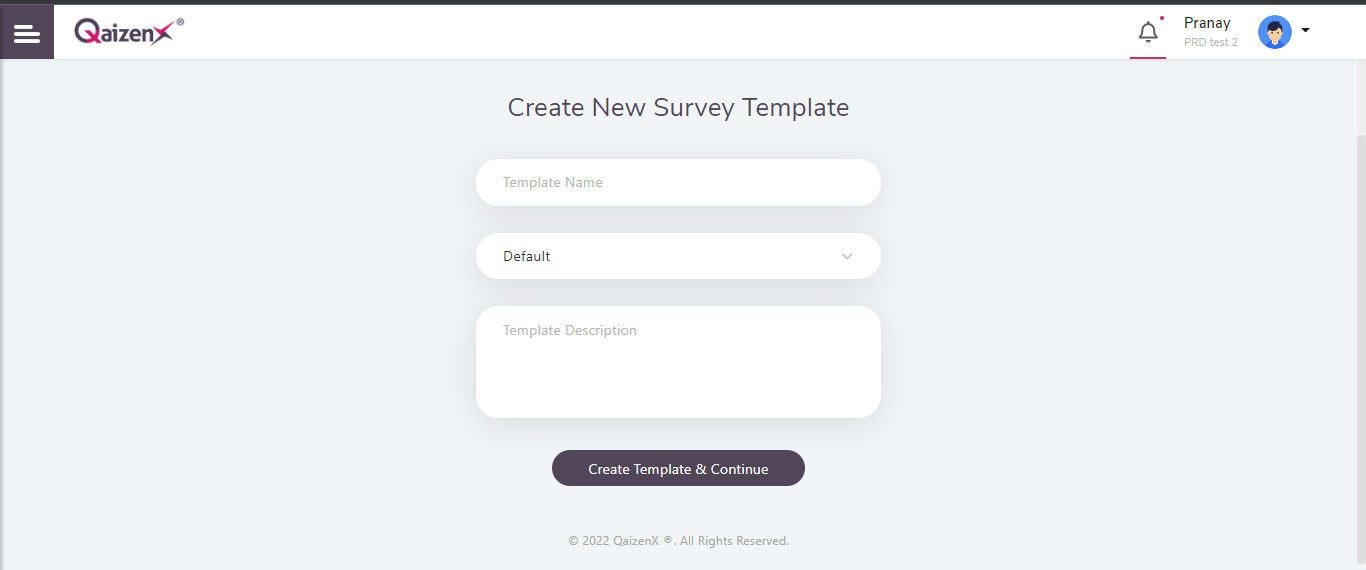
After clicking on the Create New Categories option, users will be prompted to the screen to create a new category. Users will then have to enter the following details:
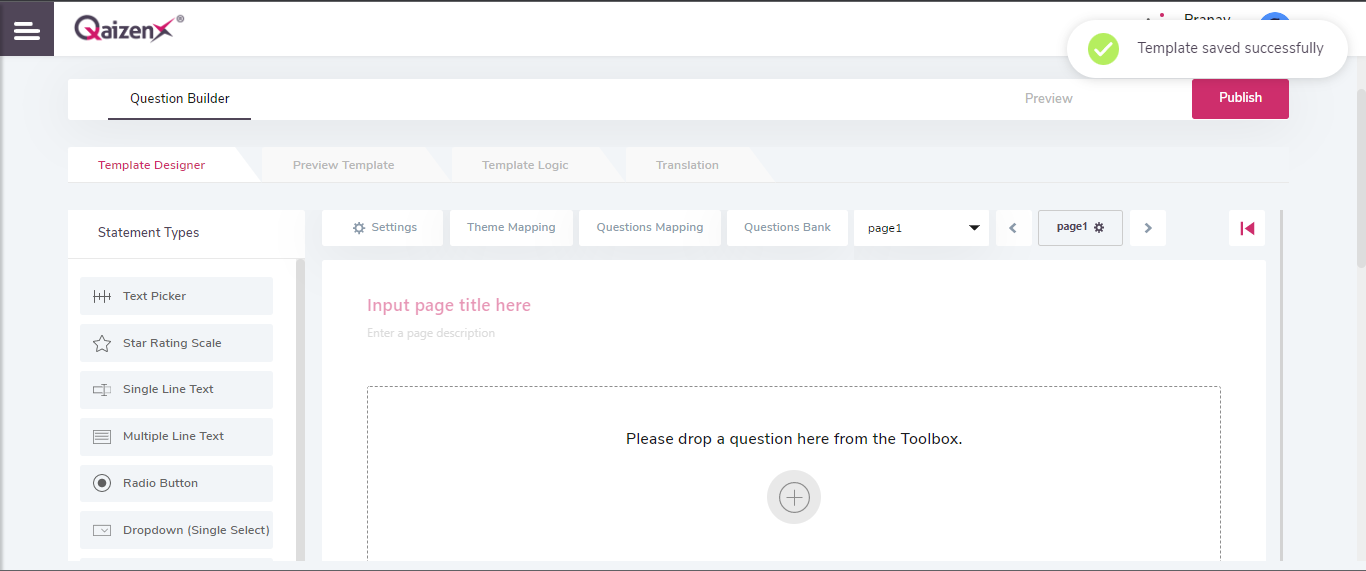
1. Category Name: Name of the category to distinguish in case of multiple categories.
2. Category Description: A brief description of the created category.
Once the users have successfully entered the details of the Category to be created, they’ll be taken to the screen where they have to create a new survey templated. To create a survey template, users will again have to enter the following details:
1. Template Name: Name of the template.
2. Report Type: Multiple report types are available; users can select a report as per the requirement for the Survey Template.
3. Template Description: A brief description about the template.
The ‘can modify’ checkbox allows user to modify or edit the Survey Template after it has been created.
After successfully creating a survey template, users will be directed to the Question Builder page where they can add questions to the survey.
On the top left corner, the name of the Category in which the survey template has been added is displayed while just below it the name of the survey template is shown.
The Question Builder has the following 4 sections: –
1. Template Designer
2. Preview Template
3. Template Logic
4. Translation