To verify the Theme scores, users need to open the Theme Analysis section from the Insights dropdown in the Reports section.
- Filters can be applied by the Filter option and also dates.
- Scores can also be verified in terms of Overall and Average.
- Toggle switch to CSAT or AVG as per the requirement.
- CSAT indicates Overall scores based on the sum of all responses w.r.t total response.
- AVG indicates average scores considering only positive responses i.e., 4 & 5 in terms of CSAT only.
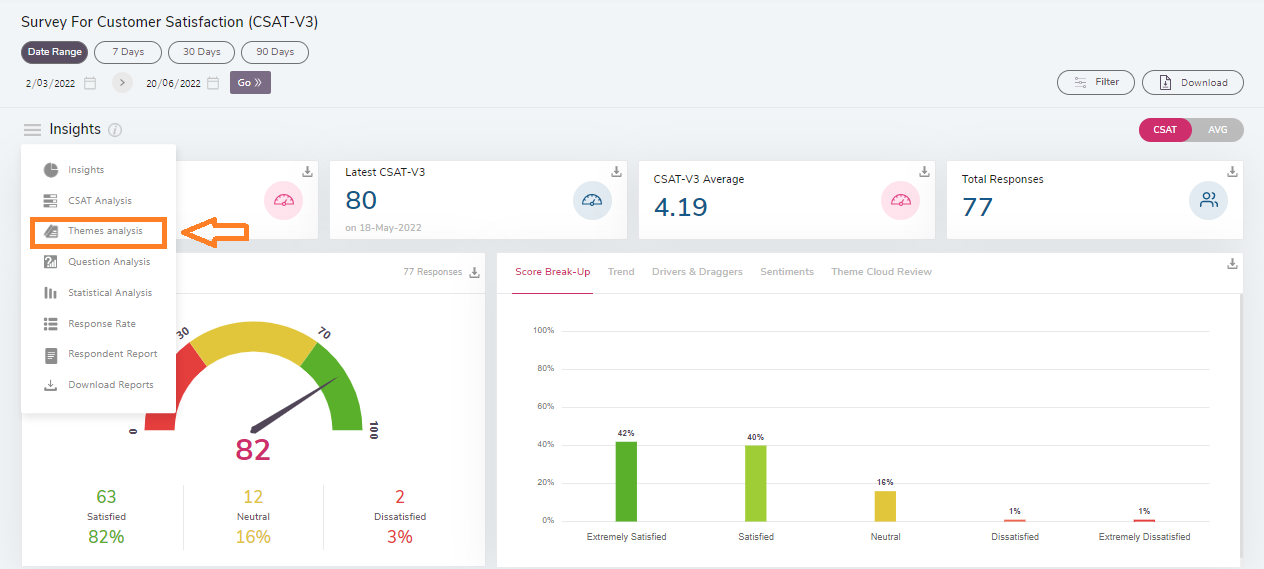
Theme Analysis section show the complete analysis of the questions which the respondents are given to answer during the survey in a graphical format. All the questions are categorised under different themes.
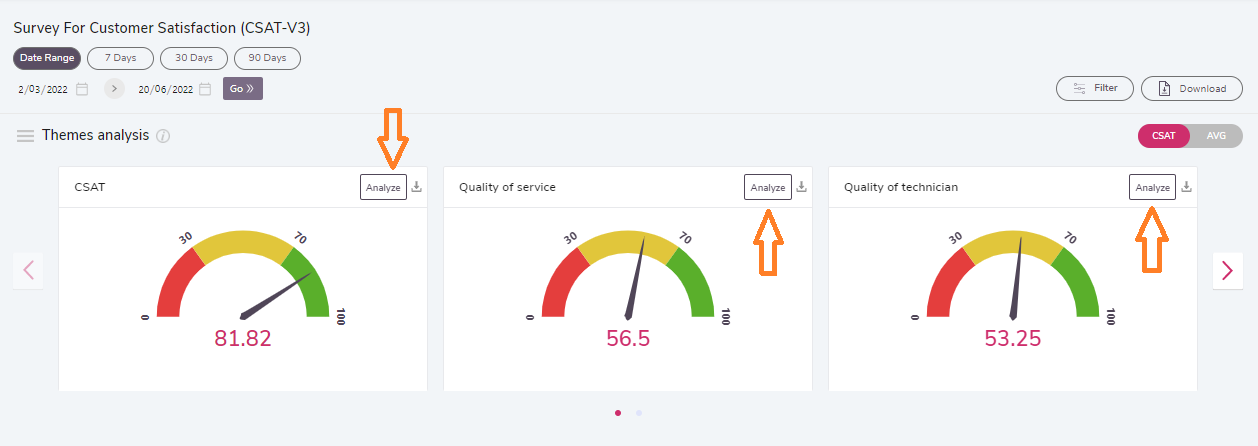
Users can select one theme at a time and all the questions categorised under the selected theme will be displayed below with the overall results and visualisations. The overall score of the selected theme will also be displayed.

The top line indicates the Overall score and the bottom line indicates the selected date’s score. Users are also allowed to verify the scores in a trend-wise way like Daily, Hourly, Weekly, and Monthly. The trend can be changed from the dropdown as shown in the image. The overall score and the date get hovered once a user puts the cursor on the trend line.
Users can also verify the scores question-wise. The questions coming under the themes are displayed along with the visualisation.