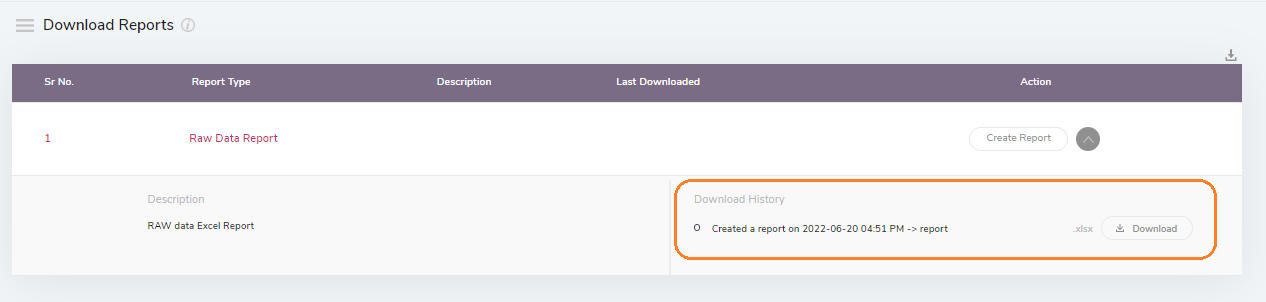Users can download the Raw Data report of a survey from the Surveys section only after the survey is launched (Surveys>>Existing surveys>>Analyse>>Insights>>Download Reports).
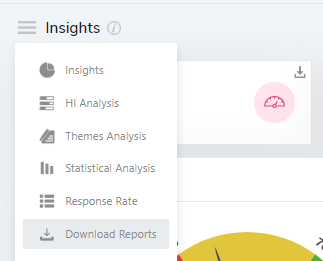
After clicking on the Analyse option of the survey, open the Insights dropdown by tapping the Insights option and click on Download Reports.
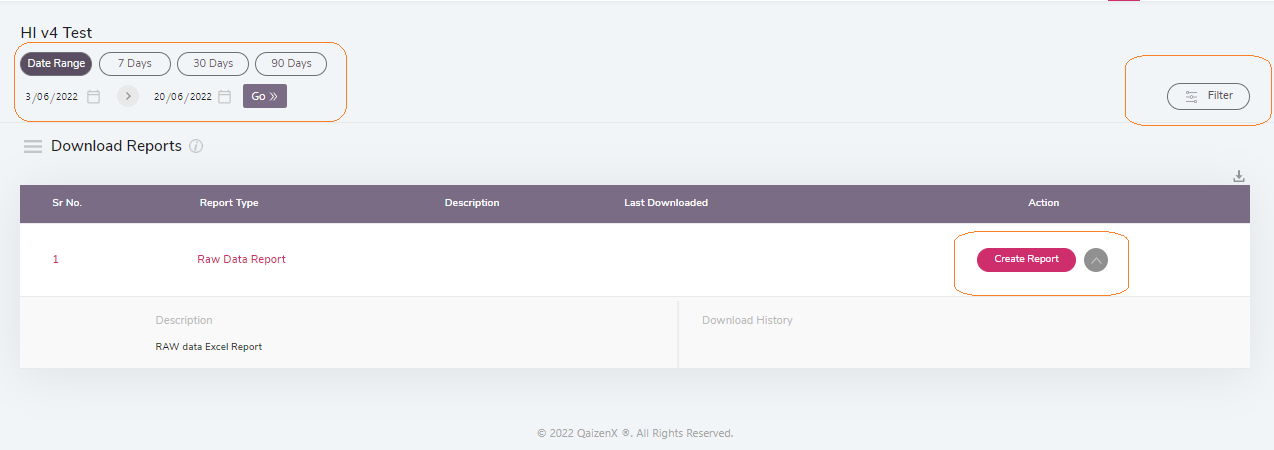
Users will be prompted to the screen where they can create and download the survey reports. Users can also apply different filters and select the report date as per the requirement. The reports will be created as per the applied filter and the selected dates.
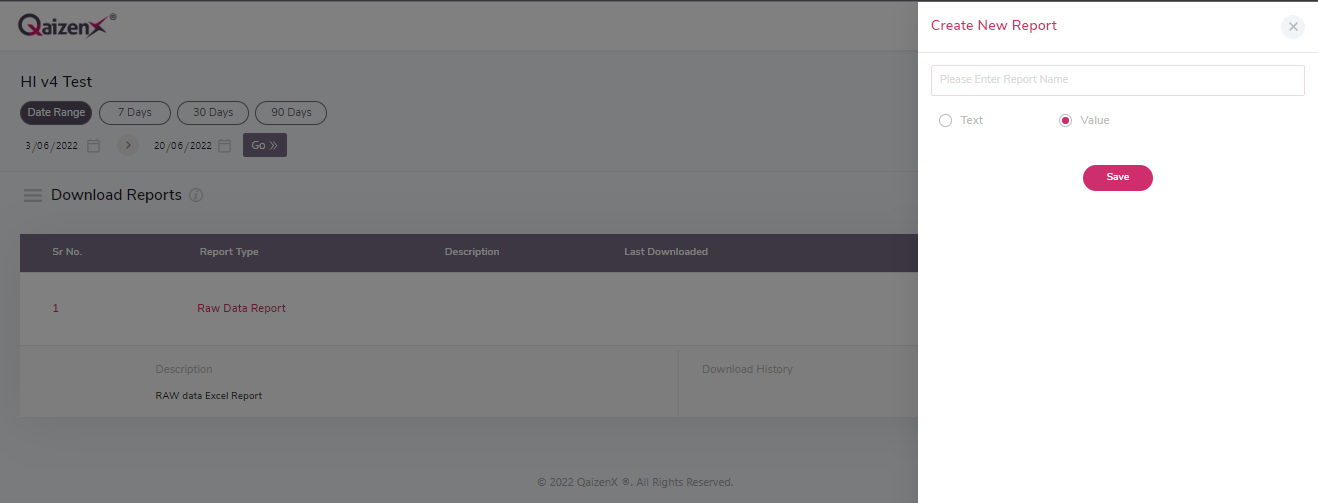
After tapping on the Create Report option, users will be directed to a prompt where they are expected to put a title to the created report and select the report extension. Users then have to tap on the Save option. As soon as a report is saved, a notification will hover on the top left corner of the screen mentioning that the report will be ready to get downloaded and the user will get notified.
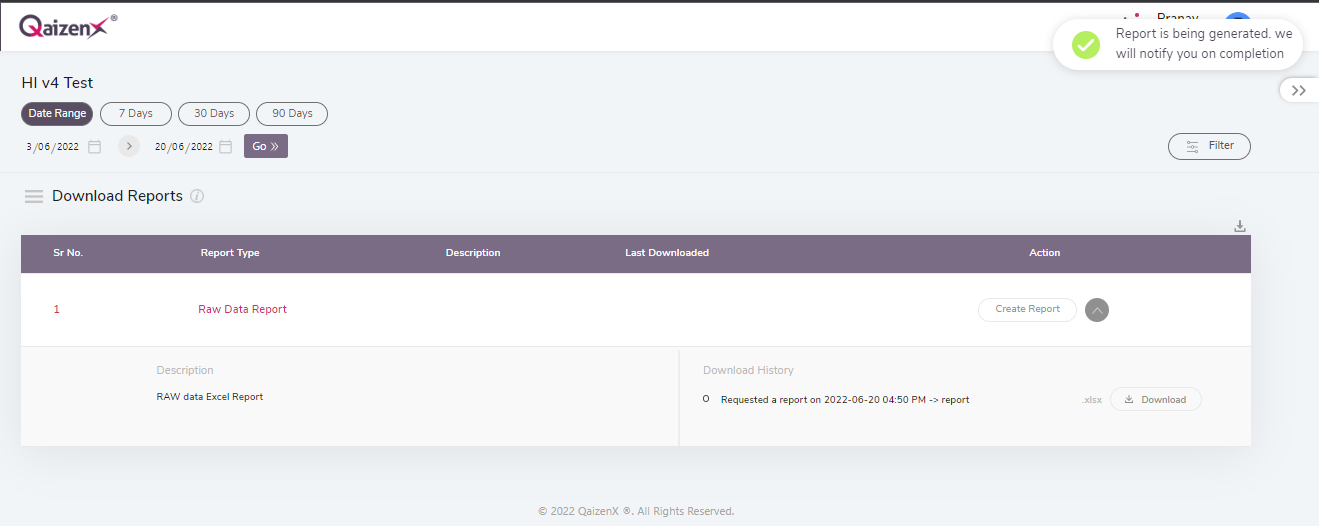
Users can then download the reports once they’re ready by opening the dropdown given just to the side of the Create Report option. Users can also see the history of the reports that are created before and are allowed to download the previously created reports.