Company Admin can add survey participants in the survey by simply adding them while creating the survey or from the People’s Directory.
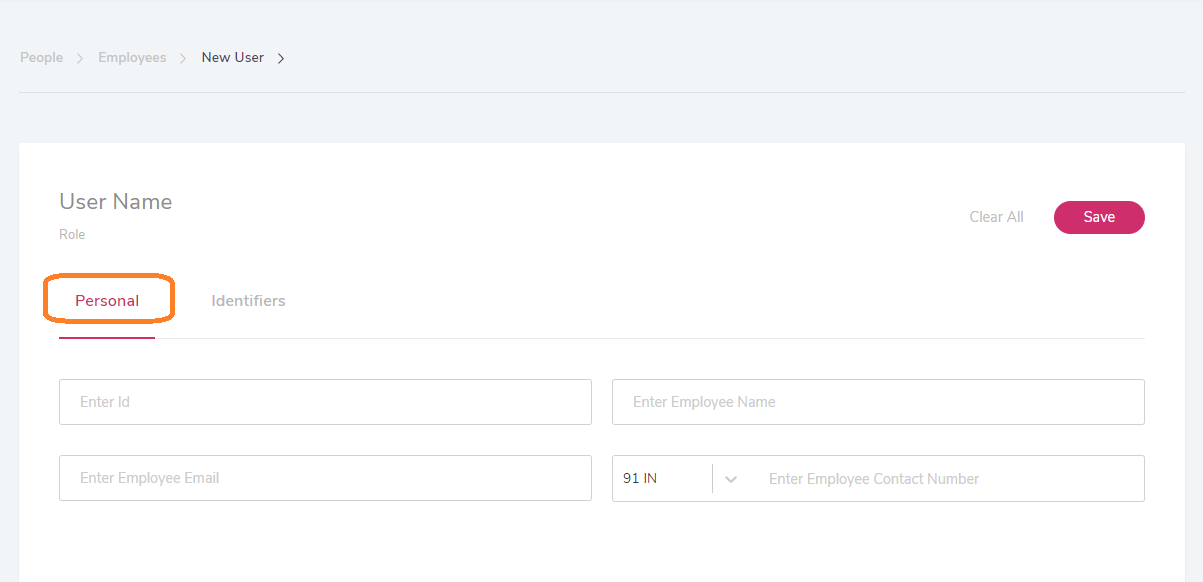
The People Directory page shows the information of the participants. Users will be able to add the information of participants by tapping on ‘Add New’. After clicking on Add New, users will be given two alternatives to add the details of the participants:
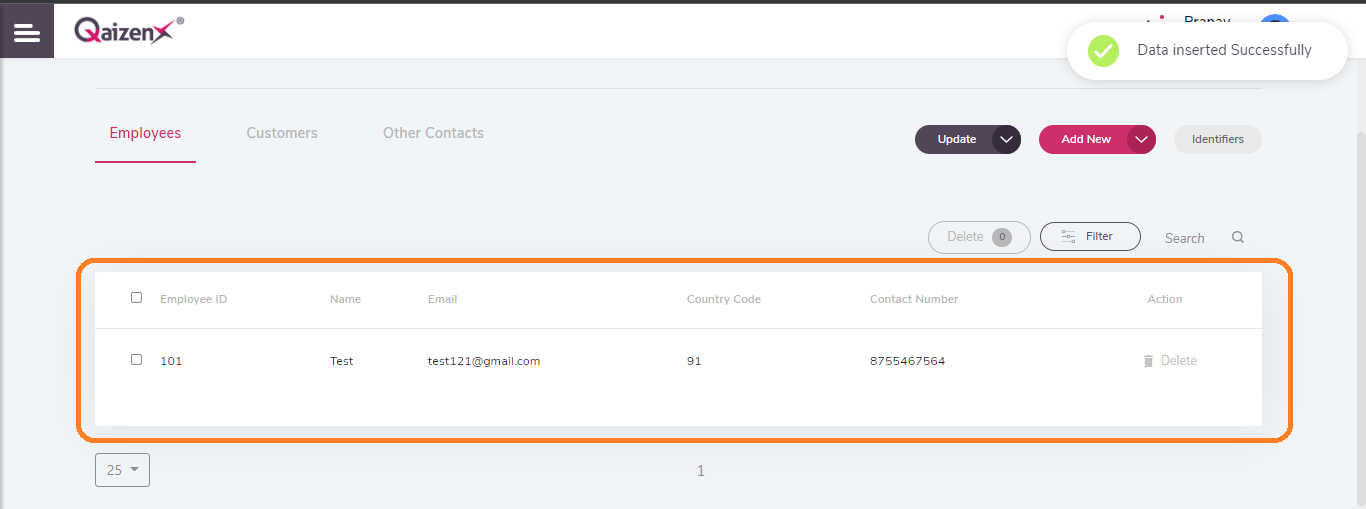
1. Add Single: In this alternative, users will be able to add one participant at a time. Users are expected to fill in the details of the participants by adding personal information such as ID, Name, Email and contact details. Users are also facilitated with a provision to add the Identifiers of the participants like Gender, Location, Department, and Date of Birth.
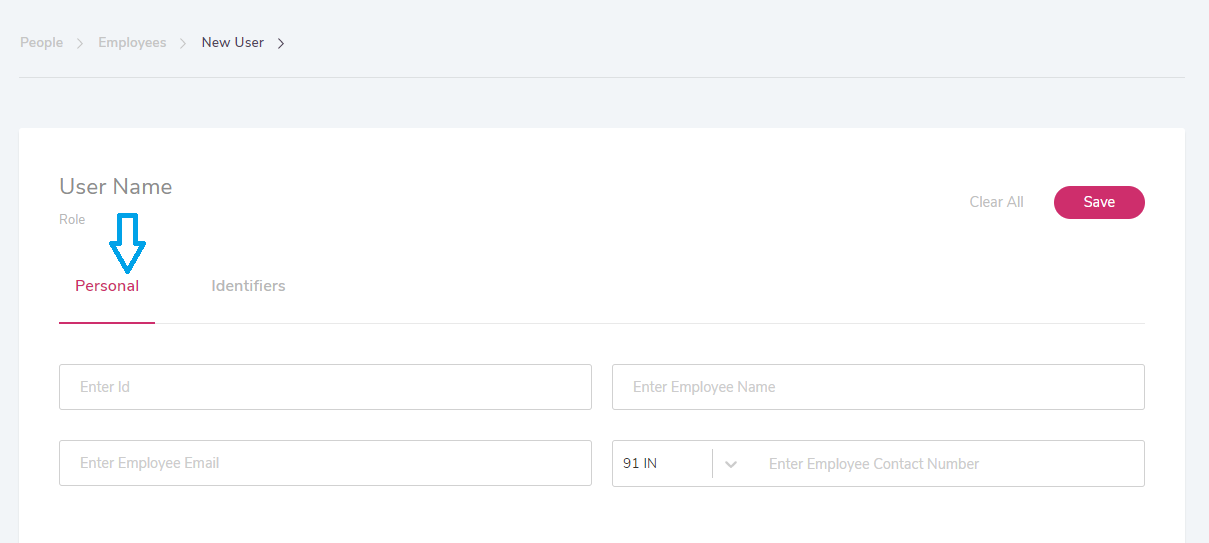
Once the user clicks on the Save option, the details of the participants both Personal and Identifiers will get saved and will get shown on the People Directory page.
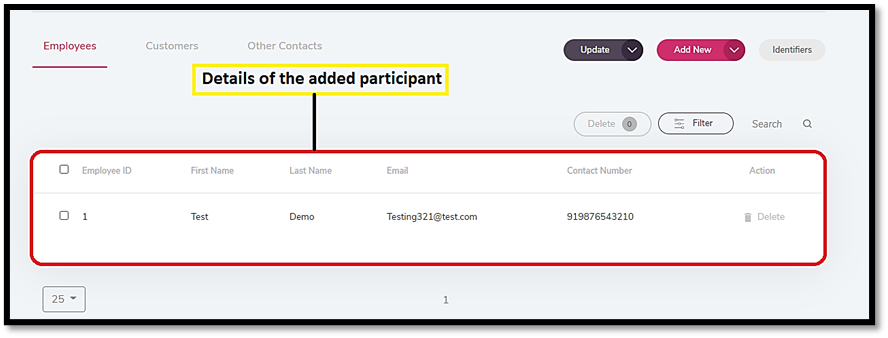
2. Bulk Upload: The Bulk Upload alternative allows the user to upload the details of the participants that are stored in an excel file. After selecting the Bulk Upload, users will be directed to the page where they can upload an excel file that includes the information of the survey participants.
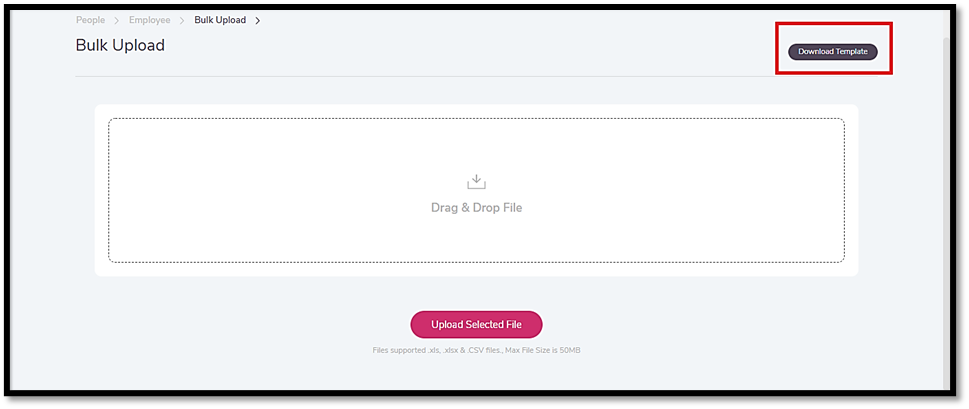
The download template button downloads an excel file that can be helpful to the user to understand the structure of the excel file to be uploaded.
Once the users have uploaded the file, they will be directed to the page where they can preview the information of the participants. The structure of the uploaded file will also be displayed on the page like the number of entries, the number of columns, personal details, and identifier counts.
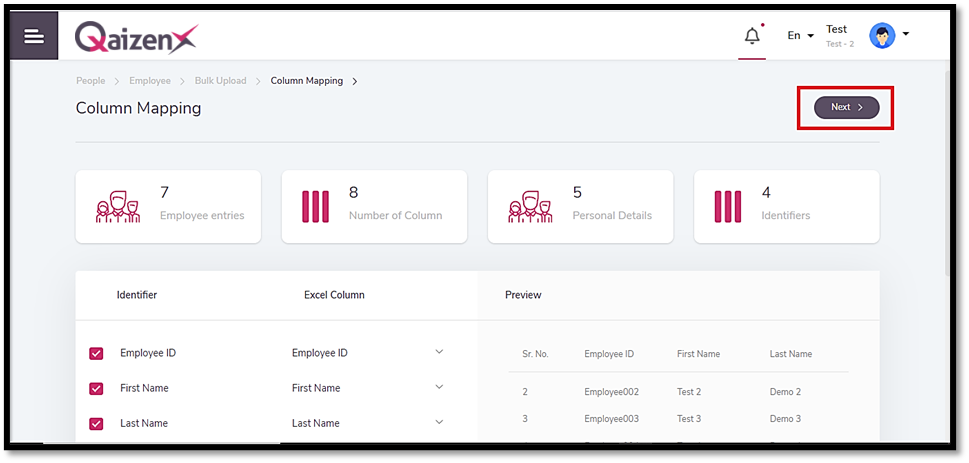
After clicking on the ‘Next’ button, users will be taken to the page where the validated data will be displayed. Users will be shown the validated data with the number of entries, valid entries, and invalid entries as well. If any entry is invalid, an error message will be displayed just beside the invalid status of the entry. For e.g. an entry might get invalid if the column mapping is incorrect. Users are also allowed to delete and edit an entry.
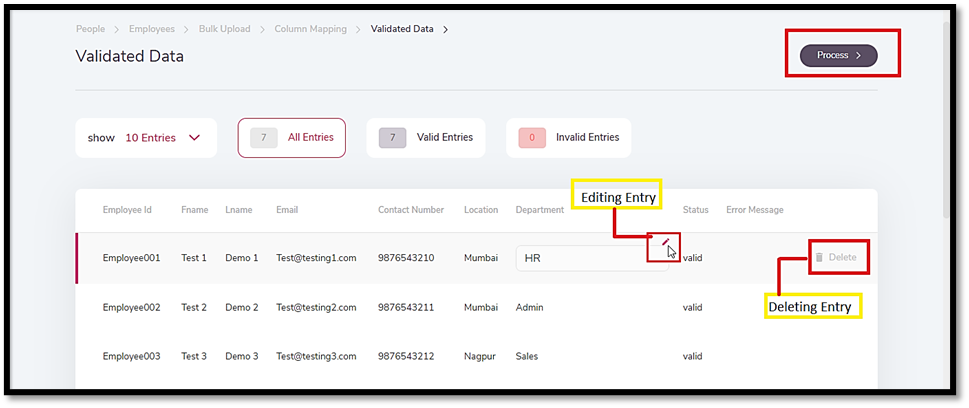
Once the user clicks on the Process option, the data will be added to the People Directory and will be shown on the page.